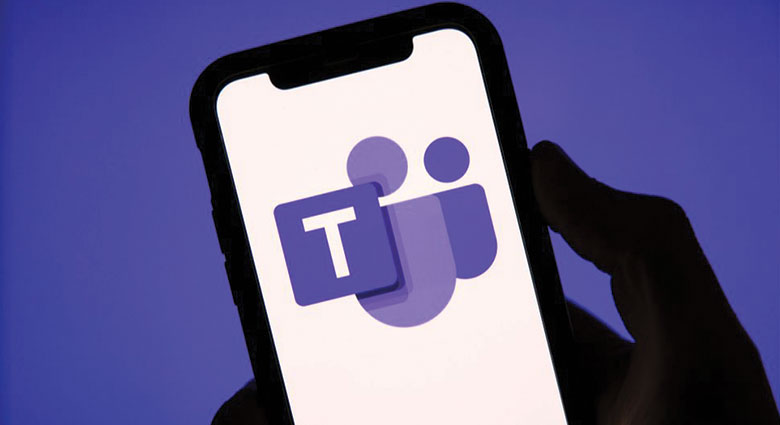
The bark of a dog, the siren of a police car, the slamming of a door.
If you’ve been working from home, you might have heard one, if not all of these noises. There’s also a chance that if you heard it, the rest of your team that you’re on a call with heard it too.
Unwanted background noise on Microsoft Teams can be distracting for everyone, so here’s a quick summary on how to block out those distractions and help keep everyone focused on the job at hand.
The settings can be changed at any time and once they have been changed, they carry over to your next meeting or call.
Before entering a meeting:
- Beside your profile picture in the top right corner of your screen, select the Settings option
- Select Devices in the menu on the left side of your screen
- Scroll down to the Noise Suppression section and choose from one of the four options
During a meeting:
- Select More Options in your meeting controls
- Click on the Device Settings option that appears on your screen
- From the Noise Suppression section, choose from one of the four options
Whether you’re already in a meeting or are about to join one, when you reach the noise suppression section, you can choose from four options in a drop-down menu:
- Auto – Teams decides on the best level of suppression to cancel out local noise
- High – Subdues all background noise that isn’t speech
- Low – Tackles low levels of persistent noise like a computer fan or air conditioner
- Off – Noise suppression is disabled
Leave a Reply
You must be logged in to post a comment.